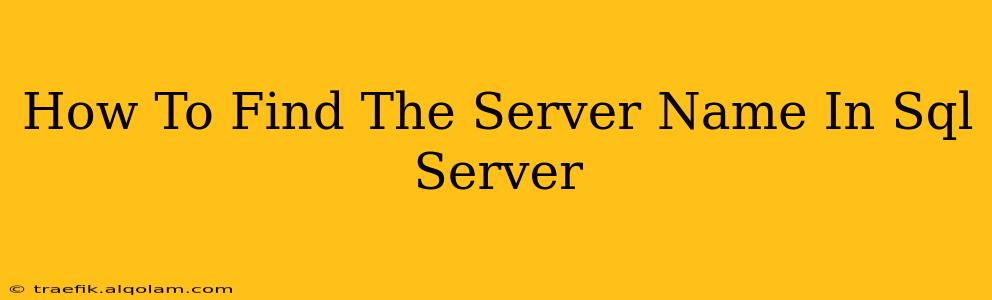Finding your SQL Server name is a fundamental task for database administrators and developers alike. Whether you're connecting remotely, troubleshooting issues, or simply need the information for documentation, knowing how to retrieve this crucial piece of information is essential. This guide provides several methods to easily locate your SQL Server name, catering to different experience levels.
Methods to Identify Your SQL Server Name
There are several ways to determine your SQL Server's name, each with its own advantages depending on your access level and preferred tools.
1. Using SQL Server Management Studio (SSMS)
This is arguably the most straightforward method, especially for users already familiar with SSMS.
-
Connect to your SQL Server instance: Open SSMS and connect to the server you're interested in. The server name is prominently displayed in the connection dialog box before you log in, and also in the top bar of SSMS after connecting. This is often the quickest and easiest way!
-
Object Explorer: Once connected, the server name is clearly visible in the Object Explorer pane at the top of the tree view.
2. Using T-SQL Queries
For those comfortable with T-SQL, these queries offer a powerful way to retrieve the server name programmatically.
a) @@SERVERNAME System Function: This built-in function provides the most direct way to retrieve the server name.
SELECT @@SERVERNAME;
This query returns a single value representing the server name. It's simple, reliable, and works across all SQL Server versions.
b) SERVERPROPERTY Function: This function provides more detailed server information, including the server name.
SELECT SERVERPROPERTY('ServerName');
While @@SERVERNAME is generally sufficient, SERVERPROPERTY offers a more structured approach, useful when retrieving other server properties simultaneously.
3. Checking the SQL Server Configuration Manager
This is a graphical tool that provides a comprehensive overview of your SQL Server's configuration.
-
Open SQL Server Configuration Manager: Locate and open the SQL Server Configuration Manager on your system. The exact location depends on your operating system.
-
Locate the SQL Server instance: Find the specific instance of SQL Server you're targeting.
-
Check the Properties: The server name is generally displayed within the instance's properties. You might need to right-click on the instance and select "Properties" to view this information.
4. Windows Services (for Locally Installed SQL Server)
If SQL Server is installed locally, you can find its name through the Windows Services management console.
-
Open Services: Search for "Services" in the Windows search bar and open the Services application.
-
Find the SQL Server service: Locate the service corresponding to your SQL Server instance. The name usually includes the instance name (e.g., "SQL Server (MSSQLSERVER)").
-
Check the Properties: The service name might indirectly reveal your server name. However, this method is less reliable than the others listed.
Choosing the Right Method
The best method depends on your situation:
- For quick identification: Use SSMS or the
@@SERVERNAMEquery. - For programmatic access: Use the
@@SERVERNAMEorSERVERPROPERTYfunction within a T-SQL script. - For detailed configuration information: Employ the SQL Server Configuration Manager.
- As a last resort (less reliable): Check the Windows Services.
Remember to replace placeholders like instance names with your actual server specifics. Understanding how to retrieve your SQL Server name is a fundamental skill for any database professional. This knowledge empowers you to efficiently manage and troubleshoot your database environment.