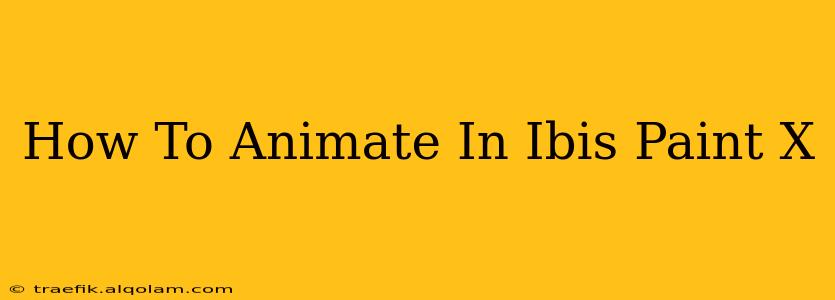So you've downloaded Ibis Paint X and are eager to dive into the world of animation? Fantastic! This app offers a surprisingly powerful animation suite, perfect for both beginners and experienced animators. This guide will walk you through the process of creating frame-by-frame animations in Ibis Paint X, covering everything from setting up your project to exporting your masterpiece. Let's get started!
Setting Up Your Animation Project
Before you start drawing, you need to properly set up your animation canvas. This is crucial for a smooth workflow.
1. Choosing the Right Canvas Size:
Consider the platform where you'll share your animation. Smaller canvases (e.g., 500x500 pixels) are great for testing and smaller projects, while larger canvases (e.g., 1080x1920 pixels) are better suited for higher-resolution outputs. Think about your end goal!
2. Frame Rate Selection:
The frame rate determines how smooth your animation will look. 12 frames per second (fps) is a good starting point for beginners, offering a decent balance between animation quality and file size. Higher frame rates (like 24 fps) create smoother animations but require more frames and a larger file size.
3. Creating Your First Frame:
Once your canvas is set up, you're ready to create your first frame. This will be the foundation of your animation. Remember to keep your drawings simple, especially when you're starting out.
Mastering the Frame-by-Frame Animation Process
Now comes the fun part – actually animating! Ibis Paint X uses a layer-based system which is perfect for frame-by-frame animation.
1. Utilizing Layers Effectively:
This is essential for animation in Ibis Paint X. Each layer should contain a distinct element or part of your animation. For example, if you're animating a character, you might have separate layers for the body, head, arms, and legs. This way, you can easily adjust individual parts without affecting the rest of your animation.
2. Adding Frames:
To add new frames, simply tap the "+" button on the timeline at the bottom of the screen. Each frame becomes a canvas on which you refine the movement of your animation.
3. The Power of the Onion Skin:
The onion skin feature in Ibis Paint X is invaluable. It allows you to see previous frames faintly, acting as a guide as you create your next frame. This helps maintain consistency in your movement and prevents jarring changes between frames. Experiment with different opacity levels for the onion skin to find what works best for you.
4. Creating Movement Through Subtle Changes:
Remember, even small changes between frames can create believable movement. Don't be afraid to make incremental adjustments. It's all about gradual transitions between poses.
Exporting Your Animated Masterpiece
Once you've completed your animation, it's time to share it with the world!
1. Selecting the Right Export Settings:
Experiment to find the best settings for your project. Consider factors like file size and quality.
2. Gif vs. MP4:
Ibis Paint X allows you to export your animation as both a GIF and an MP4. GIFs are generally smaller in file size but may have some limitations in terms of quality and color depth. MP4s offer better quality and support for more colors. Consider your intended platform for sharing.
3. Optimizing for Social Media:
If you're sharing your animation on platforms like TikTok, Instagram, or YouTube, consider the optimal aspect ratio and file size for those platforms to ensure your video looks its best.
Tips and Tricks for Ibis Paint X Animators
- Practice Regularly: The more you animate, the better you'll become at understanding movement and timing.
- Start Simple: Begin with basic animations to learn the core mechanics before tackling more complex projects.
- Seek Inspiration: Watch other animations to learn new techniques and get inspired.
- Experiment with different styles: Don't be afraid to experiment with different styles and techniques to find your own unique voice.
- Join Online Communities: Connect with other Ibis Paint X animators to share tips, feedback, and inspiration.
By following these steps and utilizing the powerful features within Ibis Paint X, you'll be well on your way to creating stunning animations. Remember, practice makes perfect! So grab your stylus, and start animating!